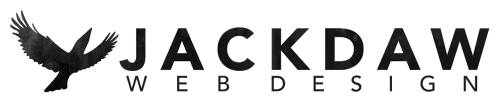How do I know which bits of my WordPress site to test after an update?
The importance of testing your WordPress website
If you’ve updated your WP version recently you’ll be familiar with the success screen – “Welcome to WordPress vx.x.x”. Of course, that only means that the new version has been installed correctly on your site – it doesn’t actually mean that your site is still working as it should.
So your next step should ALWAYS to be to test that your site is still fine.
That’s easy if it’s a little site, but what if your site has hundreds of pages and posts and all sorts of tricky functionality and you don’t want to spend the next week testing it all?
Well, basically you have to take some shortcuts. The trick is finding the balance between long, thorough testing, and a quick test that may miss something crucial.
So here are the shortcuts I use:
- First of all, test the bits that are critical to your business. So if you sell widgets, make sure your sales funnel and payment process works correctly. Or if your clients all come to you after downloading your ebook, then test that the ebook is still there.
- Secondly, if you do a lot of editing content such as adding products or blogging, remember to check that you can still do that happily too.
- Thirdly, check out the release notes. You can find these on the ‘What’s new’ tab of the Welcome screen after your update has completed – click the ‘Release notes’ link next to the latest version of WordPress.
Depending on your technical knowledge, a lot of what it says may look like gobbledegook, but you should find some interesting information in the Summary section.
For example, release 4.9.6 was mainly about changes to do with GDPR, but it also says
“When viewing a plugin in the admin, it will now tell you the minimum PHP version required.”
This one isn’t necessarily going to help you with testing the front end of your site, but knowing whether or not you’re running the right php version should help if you have problems updating or installing any plugins.
- And finally, get to know your site. Don’t fret about this – the longer you have your site the more you’ll learn which bits are most likely to cause you problems. And of course, if you find that those areas cause a problem EVERY time, then maybe get someone in to see if they can improve that area for you?
What next?
Now you’ve updated WordPress, expect a boatload of plugin and theme updates to follow, so remember to test those when they’ve updated too.
And if you find any problems, don’t panic – remember that we’re always here to help.